Windows does not lend itself freely to doing this, but it is possible. Please be aware that if you do this, you can install updates and service packs, but upgrading to a newer version of Windows may not be possible.
[Update April 29, 2017: the Creators Update is one of the updates that do not install after this change. For a remedy, look here]
Here is how I successfully split the system and user data across two disks.
- Install Windows 10 on your SSD. Follow the whole process including reboot and initial account creation.
- Format your HDD as NTFS from your newly installed Windows system.
- Insert your installation media,and reboot the system. Now press Shift-F10 instead of starting the installation again. This will open a command prompt.
- Type in "notepad" and press enter to start Notepad. Use the File/open menu, then click on This PC to view all mounted drives. Note the drive letters of your HDD and SSD. Cancel out of the Open dialog and quit Notepad. You are back in the command prompt.
- For this example I will use the letters D and E for the SSD and HDD respectively in the following instructions.
- Copy the Users directory from D to E: robocopy /copyall /sec /mir /xj /dcopy:dat "D:\Users" "E:\Users"
- Rename the old Users directory: ren "D:\Users" "Users.bak"
- Create a hard link ("junction" in Windows) to the new location of the Users directory, so Windows can still find it where it expects it: mklink /J "D:\Users" "E:\Users"
- Exit the command prompt
- Abort the installation process by closing the remaining window and confirm your action and reboot
- Remove your installation media to boot your already installed system
This should be it. Not too hard, is it? And I guess the reverse step, if you should ever need it, is quite obvious.
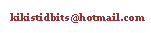
No comments:
Post a Comment